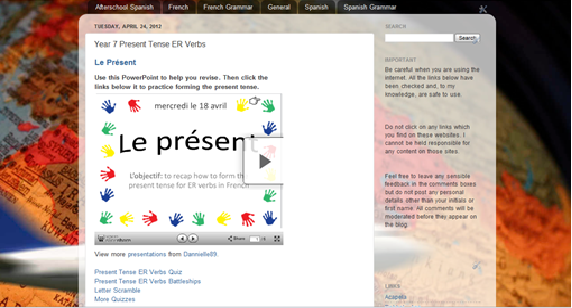I haven’t
written a blogpost in a while now so I felt it was about time I got back to
it! I’ve been very busy uploading vocabulary to Memrise to try and make revision
as fun as possible for my Year 11s. I also got engaged a few weeks ago! I'm very excited but does
this mean morganmfl will have to change to warrenmfl?
ANYWAY...
If you’re a fan
of Quizlet, I can guarantee you’ll love Memrise...
Why?
- The leaderboards mean there is an element of competition as students can track each other’s progress.
- You too can monitor your students’ progress – I asked my students to use the same username and password as their school login, to make things easier. Sometimes I’ll give prizes (sweets or house points) to the top students that week to motivate them even more.
- It’s flexible as it allows you to input your own vocabulary or use others which have already been added by other people.
- It tests you on the same vocabulary repeatedly so that it stays in your long term memory.
- It looks attractive and is simple to navigate.
- It’s free!
How does it work?
Each vocabulary item
is a seed which needs to be planted (learnt), then watered regularly (revised)
in order for it to grow into a flower (stay in the long term memory).
It introduces 2 vocabulary items at a time then tests you on them by allowing you to choose the translation from one of the 4, 6 or 8 options. Some exercises also require you to type in the spelling of the translated word.
By prompting you to water your plants repeatedly, it means that the vocabulary is more likely to stay in your long term memory.
It introduces 2 vocabulary items at a time then tests you on them by allowing you to choose the translation from one of the 4, 6 or 8 options. Some exercises also require you to type in the spelling of the translated word.
By prompting you to water your plants repeatedly, it means that the vocabulary is more likely to stay in your long term memory.
What do I have to do?
First create
your account
I have made 3
accounts for KS3 Spanish, KS4 Spanish and KS3 French so that my students can
just find me and any courses on my page will be relevant to them.
Then input your vocabulary
Adding vocabulary
is also very simple. Just click Create (top of the homepage), then choose a
name and the correct language. Then you can type the vocabulary in the boxes and even add
sound files if you like. Or if you click Advanced at the top right, then Bulk add
items, it allows you to input all the vocabulary at once – just make sure you
select the correct options for Word Delimiter and Line Delimiter. You will also
need to go to Details, click Status and select Public before it can be used by
your students. You can also have different sections by selecting Add Level (bottom right)
Now share it with your
students
You could just
tell them your username – they just need to type in: www.memrise.com/user/ followed by your username
Or you could convert
the URLs into QR codes which the students can access by scanning them with
their smart phones.
Here is an example of one I made for my Year 11 Spanish group. All of the vocabulary here has been taken from the AQA Revision Guide. And I've done different sections for foundation and higher.
If you'd like to share this with your students feel free - just click here.